1. Wiring & inspection
A) Network cable connection: insert the RJ 45 crystal head into the Ethernet port (shown as ETH on machine back), pay attention to the direction when plugging the cable, and please insert the crystal head in place;
B) Power cable connection: Please insert the power cable adapter into the power connector of the machine (marked as Power), and then connect the 220V AC power supply to operate correctly;
C) WiFi link: Please link the WiFi antenna to the corresponding interface of the machine.
2. Configure the machine
Configure the machine by JASMINER IP group control software. Download the IP group control management software from following path:
JASMINER website→support→Installation→guide & firmware→other→software & firmware
Install the jasminer program (IP group control management software) on Windows OS, double-click to run, and note that the computer needs to be in the same network segment with the machine;
After successful installation, see the figure below, click "generate" → "scan" in the software interface to scan machine's IP,the the relevant information will automatically pop up after scanning is complete;

a) Check the machine needs to be configured

b) Copy and paste the obtained minining pool address at the Pools, and then copy and paste the sub-account (worker) at the wallet / account (if you choose ETC + ZIL dual-mining, please get the dual-mining address from your mining pool)

c) Single mining ETC, select ETC algorithm, dual-mining select ETC + ZIL dual-mining (note that previous address and algorithm selection should be the same);

d) Select the working frequency, the default is Efficiency (500MHz),also available Balance (520Mhz) or Performance (550Mhz);

e) Click the Configure to start the machine configuration;

f) View the hashrate
After the machine runs about 10 min, you can see the corresponding hashrateinformation.

The configuration to this high-throughput server is complete and the machine works properly.
3. Other Settings:
double-click the device in the group control software to enter the web page to modify and set up

* You have set all the parameters by now, if you want to know more about setting, you can continue reading items 4 and 5.
4. Configure the high-throughput server from the Backend Console without group control software
a) Enter the IP address of the machine in any web browser and press the Enter key to open the machine‘s Backend Console.
User name:root
Password:root

b) Enter the "Setings→Miner" configuration interface to modify the minining pool settings, and let the machine starts to providing hashrate.

- Enter the preferred and two alternative mining pool address, account number and password, and refer to the mining pool tutorial;
- Select the algorithm, this machine support and two algorithms(ETC/ETH), the default is the ETH algorithm;
- After the selection is complete, click "UPDATE" to submit, and the configuration is complete.


a)Long press the front panel "IP Report" until both Operation light and Fault light on.

b)Find the " Jasminer-ap..." from your computer, and link this WiFi, Default password: 12345678


d) Configure Wi-Fi, enter Setting→WLAN→Switch, click Connection to link toyour common network.


e) Link the computer to the same network with mining machine, return to the regular link, and scan out the machine’s IP.

6. Other settings
a)Change the login password: need to change the login name and password information, select Setting→Admin "configuration item. Default login
Default name:root
Default password:root
Click" UPDATE " to take effect.

b) View log: To view system operation information, you can select the "Log" option;

c) Upgrade the system firmware: select the "Upgrade" option, select the firmware that needs to be upgraded, and click "Upload image" to complete the upgrade operation;

d) Restart the machine: select "Reboot" and click "Reboot Now";

e) Machine restore the factory settings, select "Reset" and click "Reset Now";