Jingleminer Configuration Tutorial
For detailed video tutorial, please click on this link: [OFFICIAL]JINGLE MINER - THE MINI BTC LOTTERY MINER EASY TUTORIAL
1. Connect the JingleMiner to your desktop or other power supply with the Type C cable, then scan the QR code on this page to connect the 'JingleMiner' WIFI.

2. After connecting to WIFI then select ‘Configure WIFI’.

3. After entering this page, you'll need to edit the following information:
SSID: Current available Wi-Fi name
Password: Available Wi-Fi password
Pool URL: 1. btc.zsolo.bid; 2. public-pool.io 3.pool.vkbit.com (Pool port: 3333)
Pool port: 1. 6057; 2. 21496 (Fill in it according to the URL matched by the pool)
Your BTC address: Available BTC wallet address
TimeZone from UTC: Time
For Example:

4. After waiting for a few minutes, if JingleMiner displays the following page and shows hashrate, the setup is successful.

5. If the page shows zero power, a factory reset is required. Repeat the above steps to reconfigure by long-pressing the bottom right button to perform the reset.

Jingle Miner Web Flasher
Jingle Miner Flashing Tutorial
For detailed video tutorial, please click on this link:BTC Lottery Miner Flashing Tutorial - Setting Up Your Jingle Miner Efficiently
1. Connect Jingleminer to desktop or other power supply with Type C cable. Then download the flashing tool and files with the link below:
2. Unzip the tool file and locate 'flash_download_tool_3.9.5.exe', then double-click to run it. (Tool must be unzipped before running)

3. After running the software, select 'ESP32-S3' for Chip Type, choose 'USB' for Load Mode, then click 'OK'.

4. Add and configure the files as shown within the red boxes in the image below. Make sure to select the appropriate USB port for 'COM'. Finally, click 'Start'. (All positions in the red boxes below should be edited)

5. Wait for a few minutes. If Jingleminer displays the page shown below, the flashing process was successful. (If it doesn't display after a few minutes, you can try unplugging and reconnecting the cable to restart the device.)

*If your Jingminer shows 0 hashrate after reconnecting, just press the reset button on the device and reconnect to Wifi (see picture below).